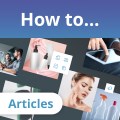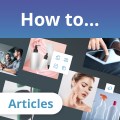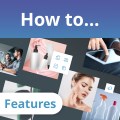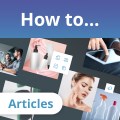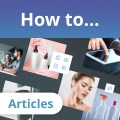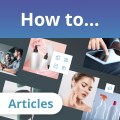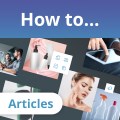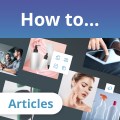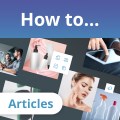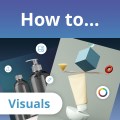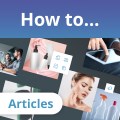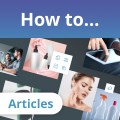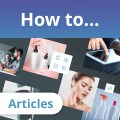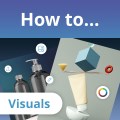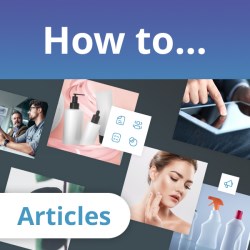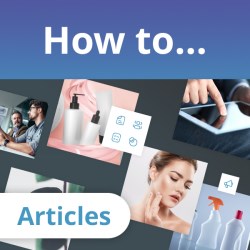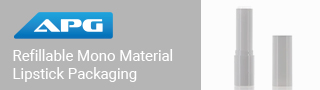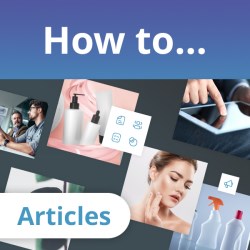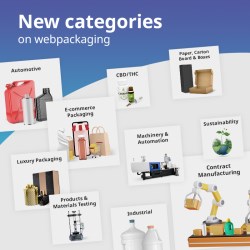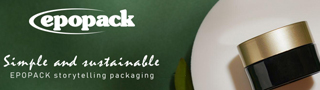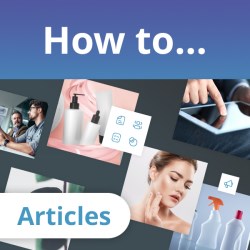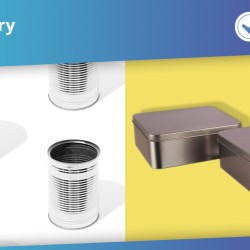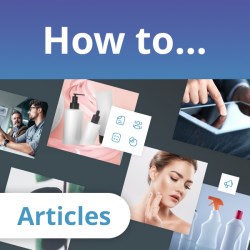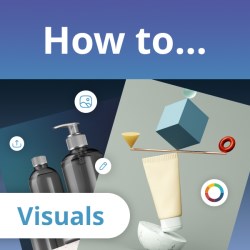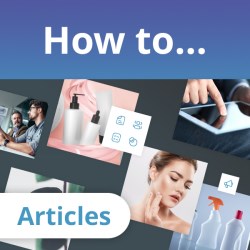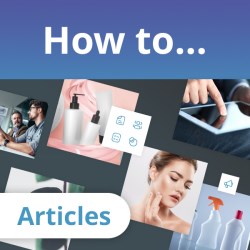Public
How to... on webpackaging
Packaging Catalog - example
Webpackaging Locations
Webpackaging Updates & Alerts
If this is your company, CONTACT US to activate Packbase™ software to build your portal.
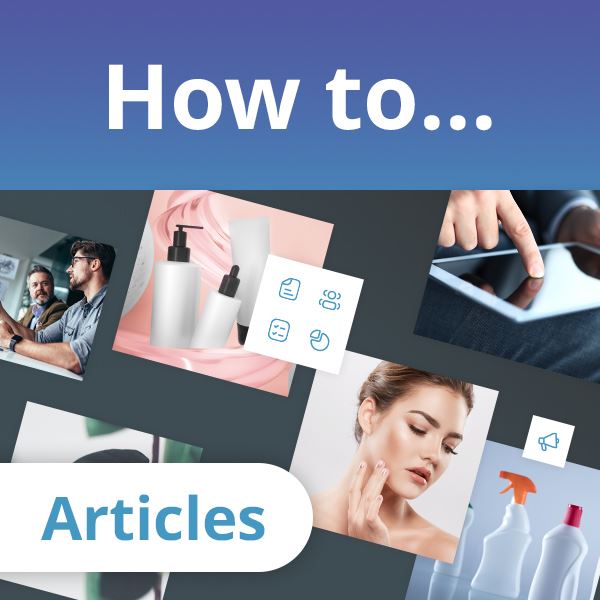

When your company targets its communications to multiple geographical targets it is useful to be able to add your communications in more than one language. To assist you, webpackaging allows content to be published in multiple language options.
Step 1: Create the English article
Firstly, create the English article as per usual. Then add the relevant packtags and ensure that you have a nice graphic that will accompany your text. Consult the following webpackaging How to... articles if required.
- How to... Write a product-focused article
- How to... Make your article easy to read
- How to... Write an interesting brand launch article or case study
Step 2: Create the article in the second language
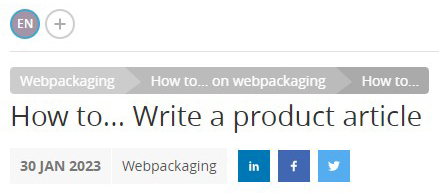
Once the English language article has been created and saved, you will note the EN button above the title of your article. This button is marked EN because you have just created the article in English.
To create the article in another language, click the + circle next to the EN circle. You may then choose the language of your next article. Webpackaging supports content in the following languages:

Click the language that you wish to add next. For example, to add Spanish version of your article, click ES. You may then add the text elements of your article in that language - only the title, short description text and main text. The packtags and images that were added with your English text will not change.
Once you have added all of the text in your second language press save.
Adding another language
To add a 3rd language or even more languages, the process is the same as adding a second language. Click the + circle then choose the language that you wish to add next. Remember to click save when you have finished.
Editing a language version article
The process of editing language versions of texts is different from editing the first language. Do NOT click on the pencil edit icon as this will only allow you to edit the first language.
Instead, click the + circle once again, as you did for creating the language versions of your article.

You will see that the languages you have added are now displayed to the right and you may select the language that you wish to edit. Again, remember to click save when you have finished editing your text.
Your Frequently Asked Questions — Solved!
Why can't I add articles to webpackaging?
Most probable reasons:
- You have not logged on to webpackaging. Log on then try again.
- You do not have access to edit content. Ask your company's webpackaging administrator to give you access, or contact the webpackaging team to request access.
- You are trying to edit the content in another company's portal.
- You are not connected to the internet. Check your connection, then try again.