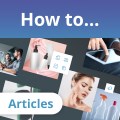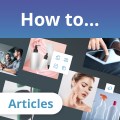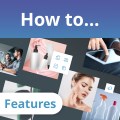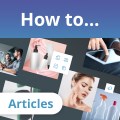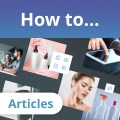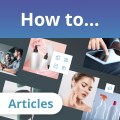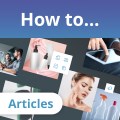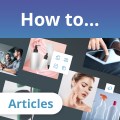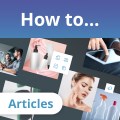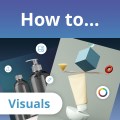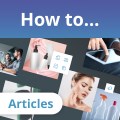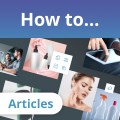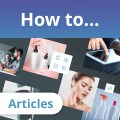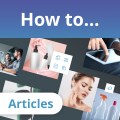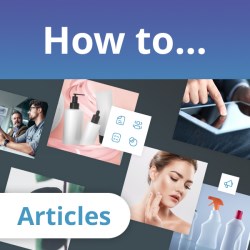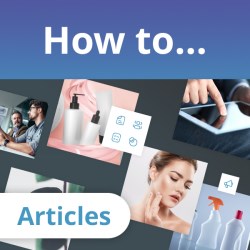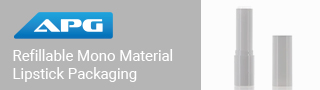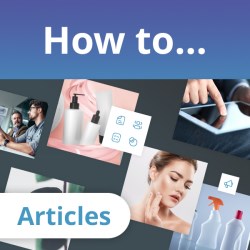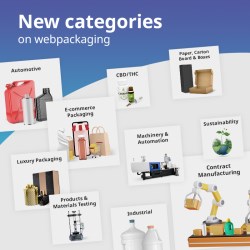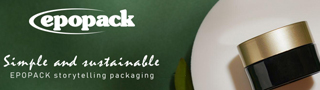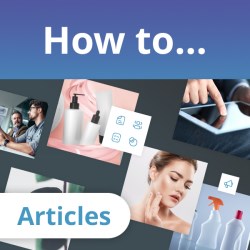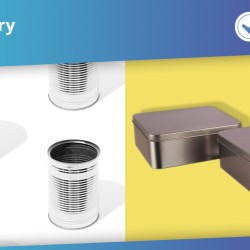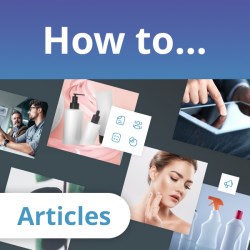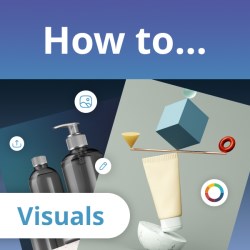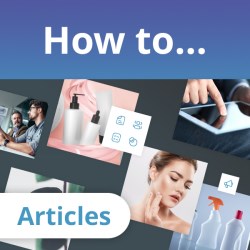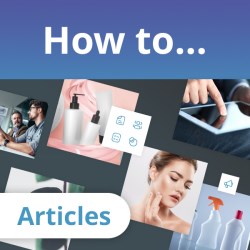Public
How to... on webpackaging
Packaging Catalog - example
Webpackaging Locations
Webpackaging Updates & Alerts
If this is your company, CONTACT US to activate Packbase™ software to build your portal.
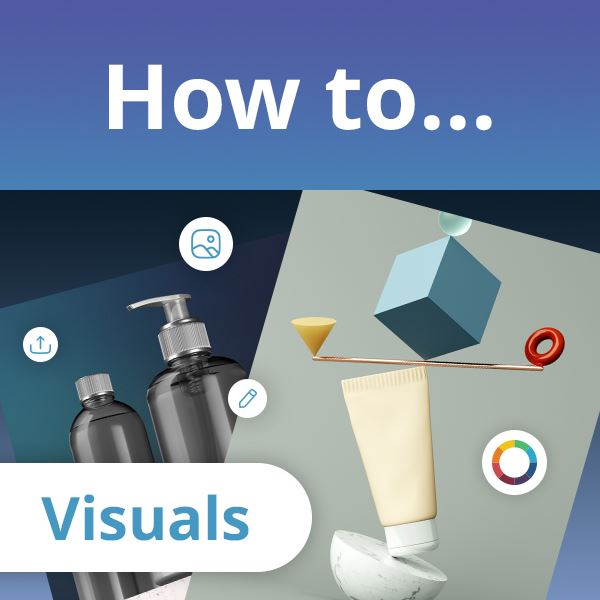

Your portal homepage is your company’s shopfront on webpackaging and can be a visitor’s first impression of your business. It is an area to introduce your company, its markets, capabilities and products, and as such, it's got to look good!
To edit the portal homepage, first ensure that you are logged on to webpackaging, then click the small black box in the top right corner that is labeled “edit” in white with the pen symbol. Once you have clicked here you will be taken to a page that allows you to edit everything on your portal homepage.
Note, if you have not been granted packbase software access for your company's portal, you will not be able to edit anything and should contact your company's administrator so that they can grant you access, or realize the edits for you.
Header Image
The header image is potentially a visitor’s first look at your company, so choose a high-quality image that best represents your business. The optimum size for the header image is 1400 x 500px, with the maximum viewable height being 500 pixels, thus enabling a panoramic graphic with a small height to be uploaded. The image should be in jpg format, with a 72dpi screen resolution to ensure that the graphic loads quickly on the viewer's screen.
The header image could include:
- Marketing image or composition of promoted products
- Case study products, including known brands you have worked with
- Imagery showing an overview of the products you offer
- Images that highlight your company's expertise
- Images that are related to the market(s) you serve
- Attractive graphics that demonstrate your company’s aesthetic or ethos
- Slogans/ logos
Once in the edit area, a column to the left of the screen displays edit options for other areas of the portal homepage.
To upload your header image you must click “choose file” under HEADER IMAGE and upload the image from your device and then click the blue save button.
Background and text color
By default, your portal will be created with both text and background color in the same light grey color. It is important to be aware of this because if you do not adjust the colors, none of your text information is visible.
The general practice of the webpackaging content team is to make the background color match one of the colors shown in your logo. If you do not know the color code, for example #c9c9c9, you can easily discover it by using the “eye dropper” settings on programs such as PowerPoint or Paint. Once the code is known you can copy and paste it into the box under “Background Color”. A popular text color on the portal is white, #ffffff, as it stands out from the background color.
Text
The header text should be your company name in the top bar with 1-2 short sentences summarizing what your company does (similar to a SERP text) beneath it in the colored box area.
Under the header section, you will see two separate text boxes side by side. In these boxes, you can go more in-depth about your company’s capabilities, target markets, history and offering. You can format this text with bold/italics and also by clicking the dropdown menu “formats”, you can create headings and blockquotes to ensure that the text is eye-catching and easy to read.
The webpackaging content team recommends 1-2 paragraphs of text on each side so that viewers do not have to scroll much in order to discover the key capabilities and offerings that you offer.